How to Connect TikTok Pixel to Shopify
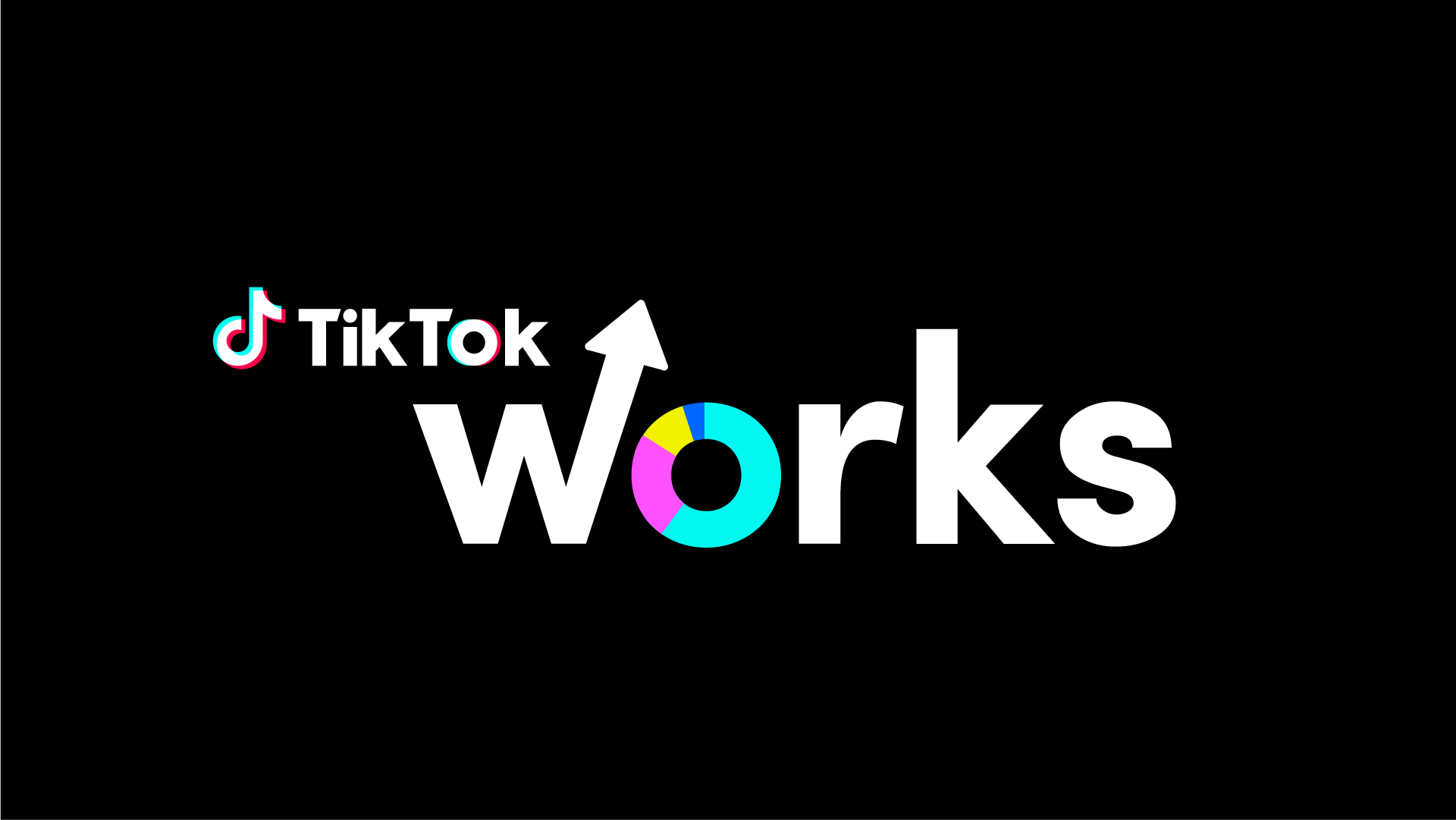
Step 1: Create a TikTok Pixel
To begin, you need to create a TikTok Pixel in your TikTok Ads Manager. Log in to your TikTok Ads account, and navigate to the 'Assets' section. Click on 'Event' and then 'Website Pixel.' Click on the 'Create Pixel' button. You’ll be prompted to name your pixel and select the appropriate settings. Once completed, click on 'Next.'
Step 2: Choose Installation Method
After creating your pixel, you’ll see installation options. Choose 'Use a Partner Integration' since Shopify is one of the supported platforms. This will simplify the process of connecting your pixel to your Shopify store.
Step 3: Install the TikTok App on Shopify
To connect the TikTok Pixel, you need to install the TikTok app from the Shopify App Store. Go to your Shopify admin panel, click on 'Apps,' and then 'Visit the Shopify App Store.' Search for 'TikTok' and select the TikTok app. Click 'Add app' and follow the prompts to install it.
Step 4: Connect Your TikTok Account
Once the app is installed, open it from your Shopify admin panel. You will be prompted to log in to your TikTok account. Ensure you log in to the account associated with the TikTok Ads Manager where you created the pixel. This will allow you to connect your TikTok account with Shopify seamlessly.
Step 5: Link Your TikTok Pixel
After logging in, you’ll see an option to connect your TikTok Pixel. Choose the pixel you created earlier from the dropdown menu. Confirm the selection and click 'Next.' This links your Shopify store with your TikTok Pixel.
Step 6: Configure Pixel Events
In the TikTok app within Shopify, you’ll have the option to configure events you want to track. Common events include 'Page View,' 'Add to Cart,' and 'Purchase.' Select the events relevant to your business goals. By tracking these events, you can analyze customer behavior and improve your advertising strategy.
Step 7: Verify Your Pixel Installation
After completing the setup, it’s crucial to verify that your TikTok Pixel is working correctly. You can use the TikTok Pixel Helper, a browser extension that checks pixel functionality. Install the extension, visit your Shopify store, and check if the pixel is firing correctly when you perform actions that trigger the events you set up.
Step 8: Monitor and Optimize
Once your TikTok Pixel is set up and verified, monitor its performance through the TikTok Ads Manager. Analyze the data collected to understand user behavior and refine your advertising strategies. Adjust your campaigns based on the insights you gain to optimize your return on investment.
Conclusion
Connecting the TikTok Pixel to your Shopify store can significantly enhance your marketing efforts. By tracking user interactions and optimizing your ad campaigns, you can better understand your audience and improve your conversion rates. Ensure you regularly check the pixel’s performance and make necessary adjustments to keep your advertising strategy effective. With these steps, you’ll be well on your way to leveraging TikTok’s powerful advertising platform to grow your online business.




Top Comments
No Comments Yet