How to Delete Products from Your TikTok Shop
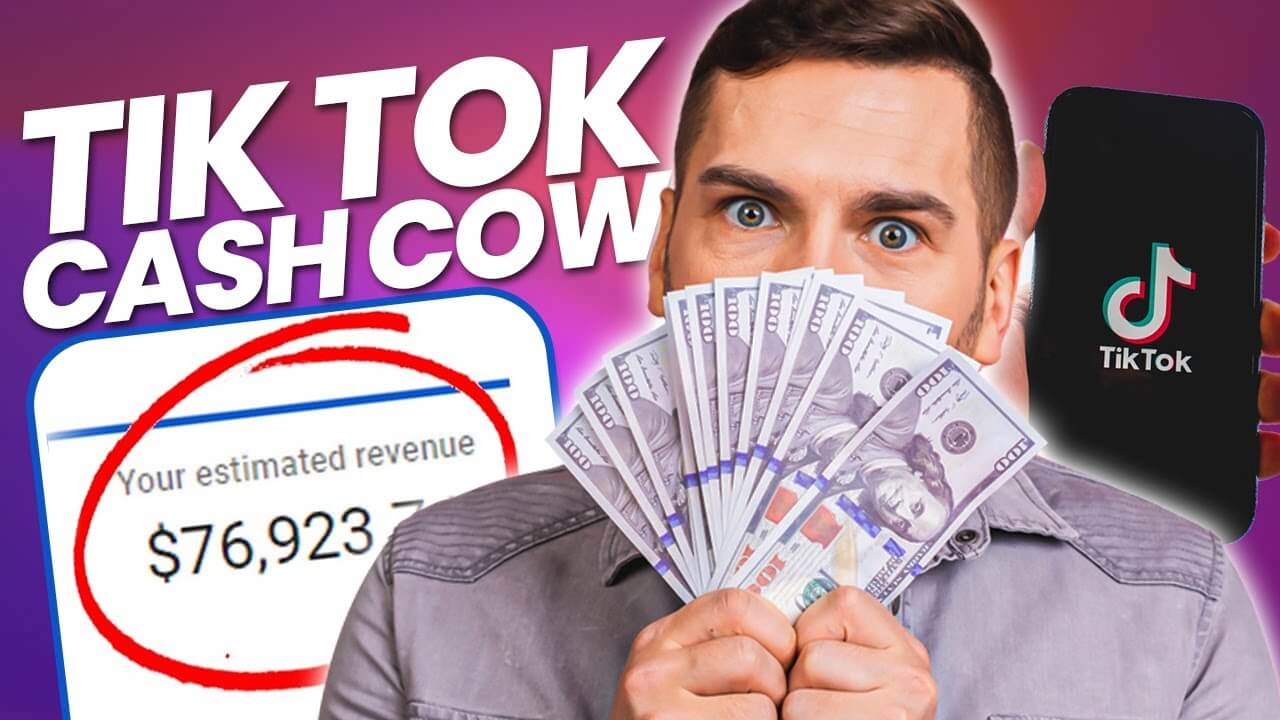
Why You Might Want to Delete a Product
There are several reasons why you might want to delete a product from your TikTok Shop:
- Out of Stock: If a product is no longer available and won't be restocked, it's best to remove it to prevent customer confusion.
- Discontinued Items: If the product has been discontinued by the manufacturer, it's better to delete it from your shop.
- Mistaken Listing: If a product was listed by mistake or contains incorrect information, removing it promptly is crucial.
- Seasonal Products: For items that are only available during certain seasons, removing them after the season ends can help keep your shop organized.
Steps to Delete a Product from Your TikTok Shop
Step 1: Open the TikTok App To start, open the TikTok app on your mobile device. Ensure that you are logged in with the account that manages the TikTok Shop.
Step 2: Access TikTok Shop Tap on the profile icon located at the bottom-right corner of the screen. From your profile, tap on the “TikTok Shop” option. This will take you to the management interface of your shop.
Step 3: Navigate to Product Management Once in the TikTok Shop section, look for the “Manage Products” or "Product List" option. This section lists all the products currently available in your shop.
Step 4: Select the Product to Delete Scroll through the list to find the product you want to delete. Tap on the product to open its detailed view.
Step 5: Delete the Product In the product details page, look for the option to delete or remove the product. This is usually represented by a trash can icon or labeled as “Delete.” Tap on it to proceed.
Step 6: Confirm Deletion A confirmation dialog will appear to ensure you really want to delete the product. Confirm the deletion by tapping on “Yes” or “Delete.” Once confirmed, the product will be removed from your shop.
Important Considerations
- Irreversibility: Deleting a product is often irreversible. Once deleted, you may not be able to recover the product listing. Make sure you really want to delete the product before confirming.
- Impact on Sales: If the product is still generating sales or has pending orders, consider completing all transactions before deleting it to avoid issues.
- Customer Communication: If a popular product is being discontinued, consider informing your customers beforehand. This can help manage customer expectations and reduce dissatisfaction.
Alternative: Hiding a Product
If you're not entirely sure about deleting a product or if it might come back in stock later, you can choose to hide it instead. Hiding a product will remove it from public view but keep it in your inventory for future use. Here’s how to hide a product:
- Follow Steps 1-4 as mentioned above.
- Instead of selecting "Delete," look for an option labeled “Hide” or “Unpublish.”
- Confirm the action, and the product will be hidden from your shop.
What Happens After Deletion?
Once a product is deleted, it will no longer be visible in your TikTok Shop. However, it might still appear in past orders or be mentioned in customer reviews. It's important to manage these aspects as well:
- Order History: The product will still be visible in past order records. This ensures that customers and shop managers can reference previous transactions.
- Reviews: If customers have left reviews for the product, those reviews will still be visible on your shop, even after the product is deleted. You cannot delete customer reviews.
Best Practices for Product Management
- Regular Audits: Regularly review your product listings to ensure all available products are up to date. This helps maintain an accurate inventory and improves customer trust.
- Clear Communication: If you plan to discontinue a popular item, communicate this clearly to your customers. Use posts or videos to inform them of the impending deletion.
- Consider Seasonal Hiding: For seasonal products, consider hiding them instead of deleting. This allows you to easily reactivate them when the season returns.
Conclusion
Deleting a product from your TikTok Shop is a simple yet important task in managing your online store. Whether you are removing outdated items or correcting mistakes, following the correct process ensures your shop remains professional and user-friendly. Remember to consider alternatives like hiding products if you're unsure about permanent deletion. This flexibility allows you to keep your inventory organized and ready for any changes in the future.




Top Comments
No Comments Yet