How to Add Products from Shopify to TikTok
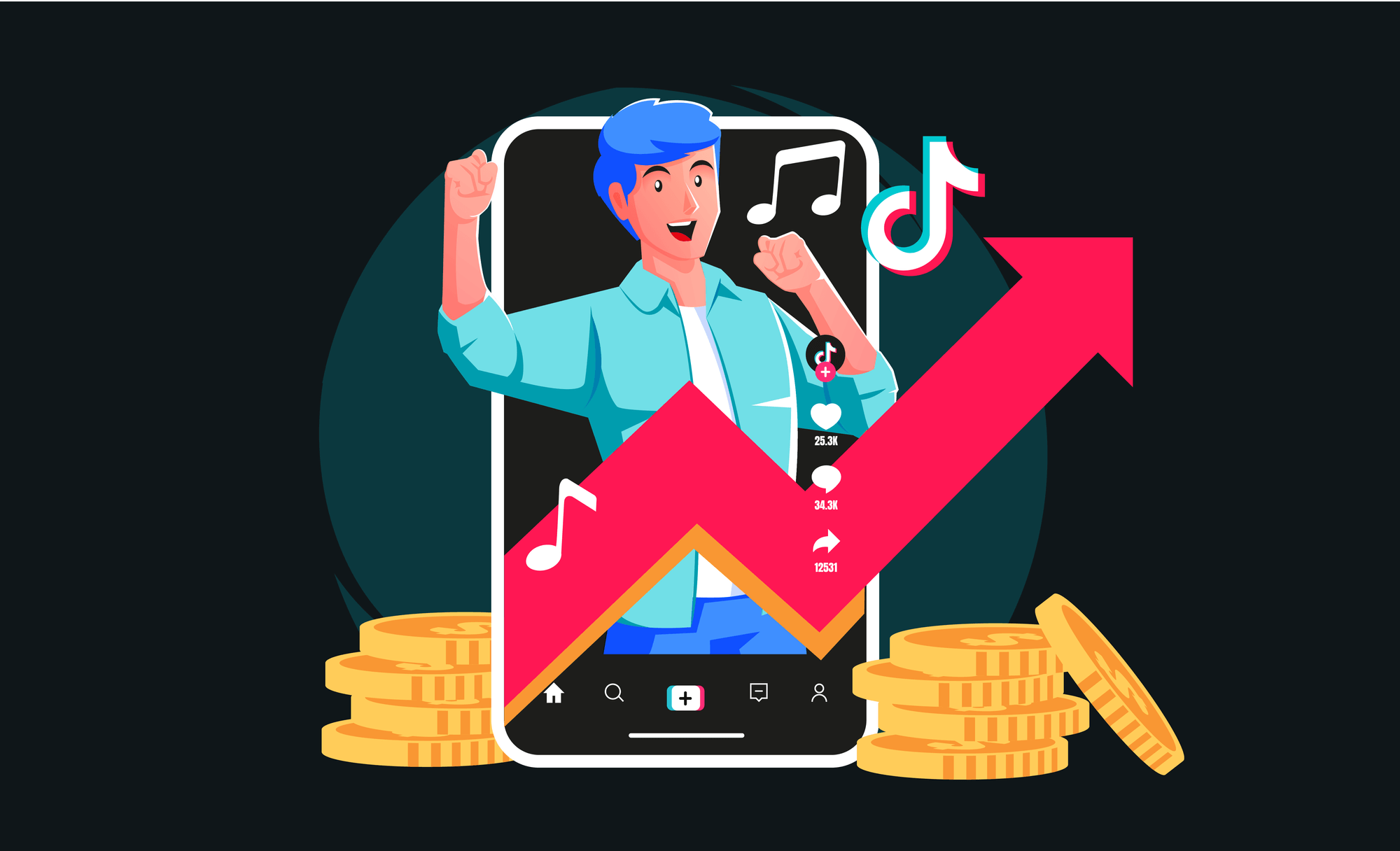
Step 1: Set Up Your TikTok Business Account
Before you can start adding products, you need to ensure that you have a TikTok Business Account. If you don’t have one yet, follow these steps:
- Download the TikTok App: Install TikTok from the App Store or Google Play Store.
- Create an Account: Sign up using your email or phone number.
- Switch to a Business Account: Go to your profile, tap on the three dots in the top right corner, select “Manage Account,” and choose “Switch to Business Account.” Follow the prompts to complete the setup.
Step 2: Install the TikTok Channel App on Shopify
To connect your Shopify store to TikTok, you need to install the TikTok channel app:
- Log in to Shopify Admin: Go to your Shopify admin panel.
- Visit Shopify App Store: Click on "Apps" and then "Visit Shopify App Store."
- Search for TikTok: Use the search bar to find the TikTok app for Shopify.
- Install the App: Click on "Add app" and follow the instructions to install it.
Step 3: Connect Your TikTok Account to Shopify
Once the TikTok app is installed, you need to connect it to your TikTok Business Account:
- Open the TikTok App: In your Shopify admin panel, go to the TikTok app.
- Log in to TikTok: Click on “Connect” and log in with your TikTok Business Account credentials.
- Grant Permissions: Allow TikTok to access your Shopify store data by following the prompts.
Step 4: Set Up the TikTok Pixel
The TikTok Pixel is a piece of code that tracks user interactions and conversions:
- Access TikTok Pixel: Within the TikTok app on Shopify, go to the Pixel setup section.
- Generate Pixel Code: Follow the instructions to generate your TikTok Pixel code.
- Add Pixel Code to Shopify: The app will guide you through adding the code to your Shopify store. This allows you to track visits and interactions from TikTok ads.
Step 5: Sync Your Shopify Products with TikTok
To showcase your Shopify products on TikTok, you need to sync them:
- Navigate to Product Sync: In the TikTok app on Shopify, go to the product sync section.
- Select Products: Choose which products you want to sync with TikTok.
- Confirm Sync: Review your selection and confirm the sync. This process will make your products available for TikTok Shopping.
Step 6: Create TikTok Ads Featuring Your Products
With your products synced, you can now create ads:
- Go to TikTok Ads Manager: Access the TikTok Ads Manager through your TikTok Business Account.
- Create a New Campaign: Click on “Create” to start a new ad campaign.
- Choose Your Ad Format: Select an ad format that best suits your campaign goals (e.g., In-Feed Ads, TopView Ads).
- Select Your Products: When setting up your ad, you can choose the products synced from Shopify.
- Set Budget and Schedule: Define your budget, schedule, and target audience.
- Design Your Ad: Use TikTok’s creative tools to design engaging ads featuring your products.
Step 7: Monitor and Optimize Your TikTok Ads
After launching your TikTok ads, it’s crucial to monitor their performance:
- Check Analytics: Regularly review performance metrics in the TikTok Ads Manager.
- Adjust Strategies: Based on performance data, adjust your ad strategies, such as targeting, budget, or ad creatives.
- A/B Testing: Experiment with different ad variations to determine which performs best.
Benefits of Integrating Shopify with TikTok
1. Enhanced Visibility: TikTok’s vast user base provides significant exposure for your products. 2. Direct Sales: TikTok Shopping allows users to buy products directly from the app. 3. Targeted Advertising: Advanced targeting options ensure your ads reach the right audience. 4. Data Insights: TikTok’s analytics offer valuable insights into ad performance and customer behavior.
Troubleshooting Common Issues
1. Product Sync Issues: If products aren’t syncing, check for any connection issues or errors in the TikTok app on Shopify. 2. Pixel Tracking Problems: Ensure the TikTok Pixel is correctly installed and configured. 3. Ad Performance: If ads aren’t performing well, review your targeting options and ad creatives.
Conclusion
Integrating Shopify with TikTok can significantly enhance your marketing efforts and drive sales through innovative social media strategies. By following these steps, you can seamlessly add your Shopify products to TikTok and leverage its platform to reach a broader audience and boost your business growth.




Top Comments
No Comments Yet