How to Put Captions on TikTok Videos: Mastering the Art of Accessibility and Engagement
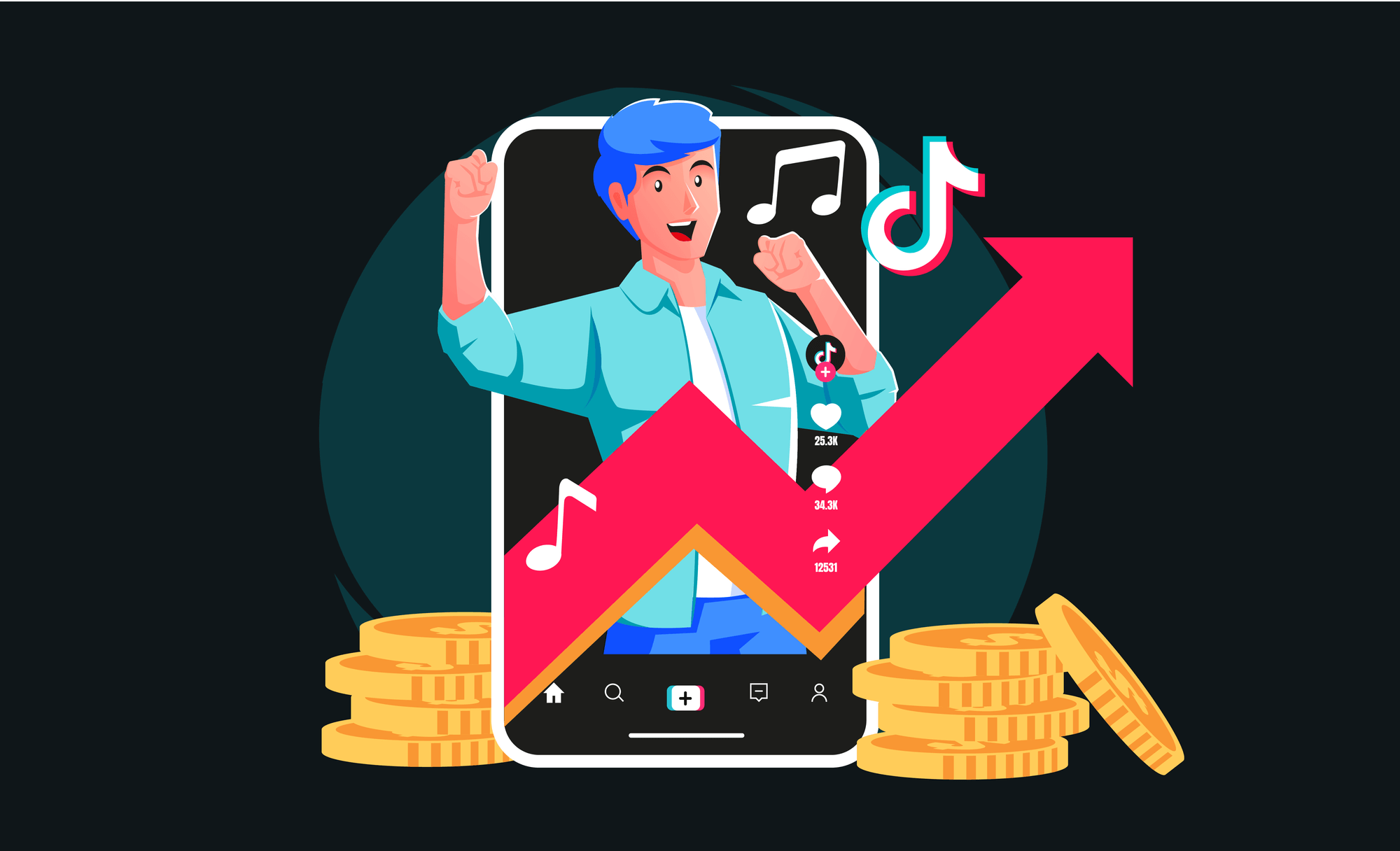
Why Captions Matter on TikTok
Before diving into the step-by-step guide, let's understand why captions are essential on TikTok. Captions serve multiple purposes. Firstly, they make your content accessible to the deaf and hard-of-hearing community, ensuring that your message reaches a wider audience. Secondly, many TikTok users scroll through their feeds with their sound off, relying solely on captions to understand the content. Lastly, captions can also emphasize key points in your videos, making your content more engaging and informative.
Getting Started: The Basics of TikTok Captions
Step 1: Record Your Video Before you can add captions, you need a video to work with. Open the TikTok app and record your content by tapping the "+" button. Capture your video in segments or as a whole, depending on your preference. Once you're satisfied with the recording, tap the checkmark icon to proceed to the editing screen.
Step 2: Adding Automatic Captions TikTok offers an automatic captioning feature that transcribes your speech into text. This is the easiest method, though it may require some manual corrections.
- After recording, tap the "Text" icon at the bottom of the screen.
- Choose the "Captions" option.
- TikTok will automatically transcribe the spoken words in your video.
- Review the captions for accuracy. Tap on the captions to edit any words or phrases that TikTok might have transcribed incorrectly.
Step 3: Manual Captioning If you want full control over your captions or if TikTok's auto-generated captions aren't quite right, you can add them manually.
- Tap the "Text" icon again.
- Choose your font style, color, and alignment.
- Type out the text you want to appear on the screen.
- Position the text on the screen by dragging it to the desired location.
- Use the duration settings to determine when the captions appear and disappear in your video.
Advanced Techniques for TikTok Captions
Customizing Your Captions Beyond the basic settings, TikTok allows you to get creative with your captions. Use different fonts, colors, and text sizes to match the mood of your video. You can also add background colors to make your captions stand out more.
Using Third-Party Apps While TikTok’s built-in tools are robust, you might want more advanced features. Third-party apps like CapCut, InShot, and Adobe Premiere Rush offer more customization options. These apps let you add animations, effects, and transitions to your captions, giving your videos a professional touch.
Captions for Multilingual Audiences If your audience is international, consider adding captions in multiple languages. TikTok doesn't currently support multiple languages in one video natively, so you'll need to use third-party editing software for this. Add a layer of captions for each language and make sure they don't overlap visually.
Best Practices for TikTok Captions
1. Keep It Concise TikTok is all about quick, digestible content. Your captions should be short and to the point. Long-winded text can overwhelm viewers and detract from the video.
2. Ensure Readability Choose a font and color combination that is easy to read. Avoid fancy fonts that might look stylish but are hard to decipher.
3. Sync Captions with the Video Your captions should align perfectly with the speech or action in your video. Use TikTok's timing feature to adjust when captions appear and disappear to match the flow of the content.
4. Test Different Caption Styles Experiment with different styles to see what resonates best with your audience. Use TikTok’s analytics to track engagement and see if certain caption styles lead to more likes, shares, or comments.
5. Don’t Forget About Hashtags While not directly related to captions, using relevant hashtags can increase the visibility of your captioned videos. Hashtags like #captions, #subtitles, and #accessibility can help attract viewers who are specifically looking for accessible content.
Case Study: Captions Making a Difference
Consider a TikTok creator who gained a significant following after adding captions to their videos. Before using captions, their videos received moderate engagement. However, after consistently adding well-timed, clear captions, their views and interactions skyrocketed. This shift occurred because captions made their content accessible to a broader audience, including those who watch videos without sound or those who rely on text to understand spoken content.
Common Mistakes to Avoid
1. Overloading Your Video with Text Avoid cluttering your video with too much text. This can overwhelm viewers and detract from the visual appeal. Stick to key points and let the visuals do most of the talking.
2. Ignoring the Importance of Accuracy Ensure that your captions are accurate. Misleading or incorrect captions can confuse your audience and reduce the credibility of your content.
3. Forgetting to Proofread Always double-check your captions for spelling and grammar errors. Mistakes can be distracting and take away from the professionalism of your video.
4. Not Utilizing the Full Potential of Captions Don’t just use captions to transcribe speech. Use them to emphasize important points, add context, or even inject humor into your videos. Captions can be a powerful tool for storytelling if used creatively.
Conclusion: Elevate Your TikTok Game with Captions
Adding captions to your TikTok videos is a simple yet powerful way to enhance engagement, reach a broader audience, and make your content more accessible. Whether you’re using TikTok’s automatic captioning feature or manually adding text, following best practices will ensure your captions are effective and visually appealing. As TikTok continues to evolve, staying ahead with these techniques will help you maintain and grow your audience in the competitive world of short-form video content.
Remember, captions aren’t just an add-on—they’re a key part of your video’s success. By mastering the art of captioning, you can make your TikTok videos more inclusive, engaging, and memorable.




Top Comments
No Comments Yet