How to View Orders on TikTok Shop
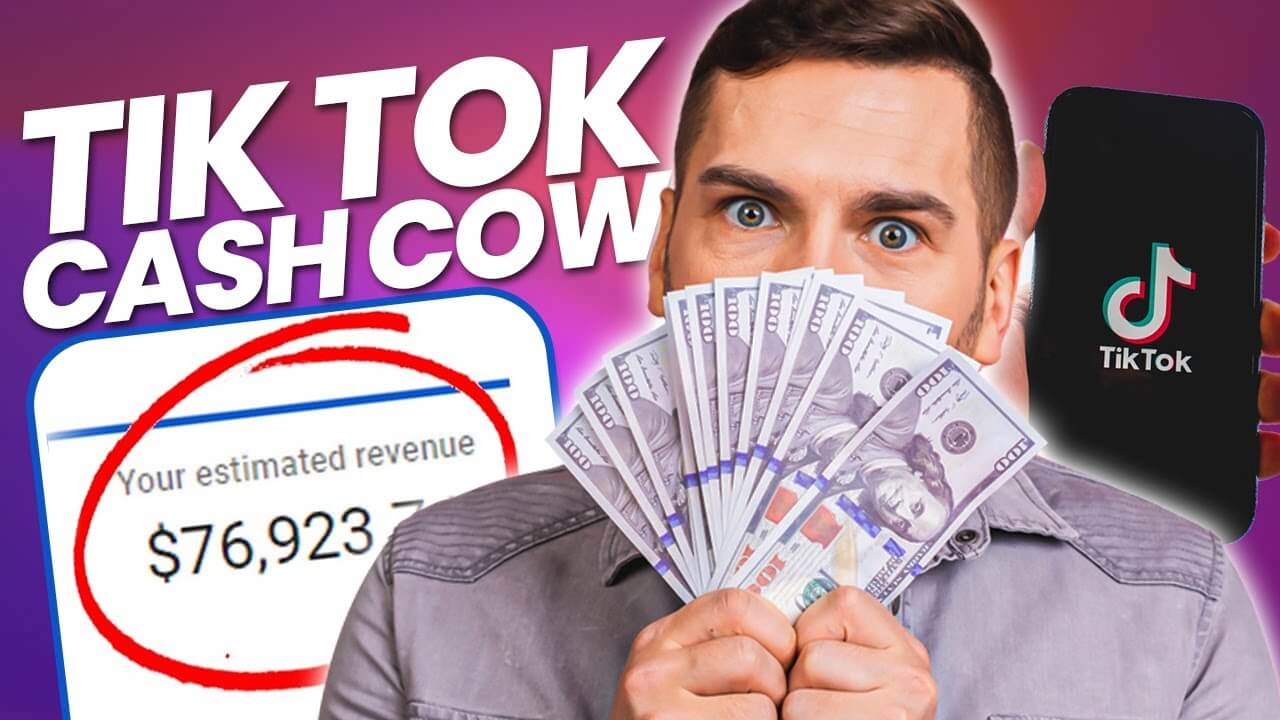
For Buyers:
Accessing Your Orders:
- Open the TikTok App: Start by launching the TikTok app on your mobile device.
- Navigate to Your Profile: Tap on the "Me" icon located at the bottom right corner of the screen.
- Go to 'Orders': Under your profile, you'll see a "Orders" section. Tap on it to view your current and past orders.
Order Details:
- Reviewing Your Purchases: In the "Orders" section, you will find a list of all the items you have purchased. Each item will display basic information such as the product name, price, and the date of purchase.
- Checking Order Status: To see more details about an order, such as its current status (e.g., pending, shipped, delivered), simply tap on the specific order.
Tracking Your Package:
- Track Shipment: If your order has been shipped, TikTok Shop provides a tracking number. Tap on the "Track" button to see the real-time location of your package and the estimated delivery date.
Canceling or Returning an Order:
- Canceling Before Shipment: If you wish to cancel an order before it is shipped, you can do so directly from the order details page.
- Requesting a Return: For items that have already been delivered, you can request a return by clicking on the "Return" option and following the instructions provided.
For Sellers:
Accessing Seller Center:
- Open TikTok App: Log in to your TikTok account associated with your shop.
- Go to TikTok Shop Seller Center: Tap on the "Seller Center" icon from your profile or directly from the TikTok Shop dashboard.
Viewing Orders:
- Order Management: Once in the Seller Center, go to the "Orders" section. Here, you'll find all the orders that have been placed in your shop.
- Order Details: Click on any order to view its details, such as the buyer's information, the product purchased, payment status, and shipping address.
Processing Orders:
- Mark as Shipped: After preparing the order, you can mark it as shipped by entering the tracking information. This will update the order status for the buyer.
- Handling Returns: If a buyer requests a return, you will be notified through the order details. You can then approve or reject the return request based on your return policy.
Order Analytics:
- Sales Overview: In the Seller Center, you can also access various analytics tools that provide insights into your sales performance, such as total sales, order frequency, and customer demographics.
- Order Summary Reports: Generate and download detailed reports of your order history for accounting or inventory purposes.
Additional Tips:
- Stay Updated: Ensure that your TikTok app is always updated to the latest version, as new features and improvements are frequently added.
- Enable Notifications: To stay informed about the status of your orders, turn on notifications for TikTok Shop. This way, you'll receive alerts whenever there are updates to your orders.
- Contact Support: If you encounter any issues with your orders, TikTok Shop offers customer support for both buyers and sellers. You can access support through the app or the TikTok Shop website.
By following these steps, you can easily manage and view your orders on TikTok Shop, ensuring a seamless shopping experience whether you are buying or selling on the platform.




Top Comments
No Comments Yet