How to Track Mutual Fund Performance in Excel
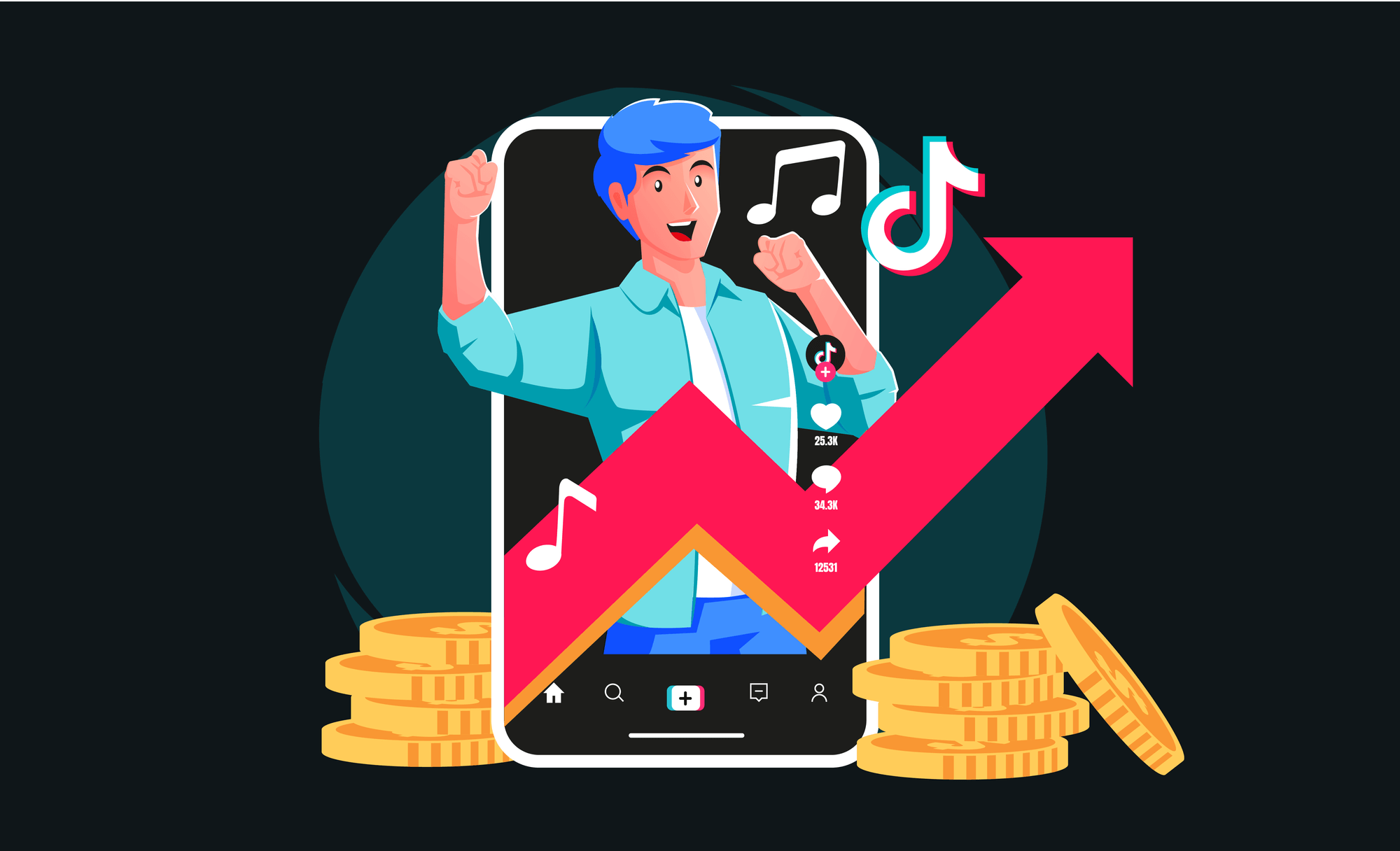
Getting Started with Excel
Before diving into the specifics, it's essential to understand why Excel is a powerful tool for tracking mutual fund performance. Excel allows you to organize, analyze, and visualize your financial data in ways that other software simply can't match. Whether you're a seasoned investor or just starting, Excel can help you stay on top of your mutual fund investments.
Step 1: Setting Up Your Spreadsheet
The first step in tracking mutual fund performance is to set up your Excel spreadsheet. Start by creating columns for the following key data points:
- Date: The date of each transaction or data entry.
- Fund Name: The name of the mutual fund.
- Ticker Symbol: The unique identifier for the mutual fund.
- Number of Shares: The number of shares you own in the mutual fund.
- Purchase Price: The price at which you purchased the shares.
- Current Price: The current price of the mutual fund shares.
- Total Investment: The total amount of money you've invested in the mutual fund.
- Market Value: The current market value of your investment.
- Gain/Loss: The difference between the market value and the total investment.
This setup provides a comprehensive overview of your mutual fund holdings and allows you to track their performance over time.
Step 2: Input Historical Data
To effectively track the performance of your mutual funds, you'll need historical data. This includes past prices, dividends, and any other relevant financial information. You can usually find this data on financial websites like Yahoo Finance, Google Finance, or directly from the mutual fund's website.
Step 3: Calculating Returns
One of the most critical aspects of tracking mutual fund performance is calculating your returns. Return on investment (ROI) is a crucial metric that tells you how well your mutual fund has performed. Here’s how you can calculate it in Excel:
Formula:ROI = (Market Value - Total Investment) / Total Investment * 100
To automate this calculation in Excel:
- In a new column, label it as ROI.
- Enter the formula:
=(Market Value - Total Investment) / Total Investment * 100for each mutual fund. - Excel will now calculate the ROI for each mutual fund in your portfolio, allowing you to compare their performance easily.
Step 4: Analyzing Performance with Charts
Data analysis is where Excel truly shines. Once you have all your data entered, you can create charts to visualize the performance of your mutual funds. Here are a few types of charts you can create:
- Line Charts: To track the price of a mutual fund over time.
- Bar Charts: To compare the performance of different mutual funds.
- Pie Charts: To visualize the allocation of your investment portfolio.
Step 5: Incorporating Dividends
Dividends play a significant role in the overall return of mutual funds. It's essential to account for them when tracking performance. To do this:
- Create a new column labeled Dividends.
- Enter the amount of dividends received for each mutual fund.
- Adjust the Market Value to include the dividends received.
Updated ROI Formula:ROI = ((Market Value + Dividends) - Total Investment) / Total Investment * 100
This updated formula will give you a more accurate picture of your mutual fund's performance, including any income generated from dividends.
Step 6: Monitoring Fees and Expenses
Mutual funds come with various fees and expenses, such as management fees and expense ratios. These costs can eat into your returns, so it’s crucial to track them.
- Create a column for Fees/Expenses.
- Subtract these costs from your Market Value.
- Recalculate your ROI with the adjusted market value.
Step 7: Regular Updates and Reviews
Tracking mutual fund performance is not a one-time task. Markets fluctuate, and so does the value of your investments. Set a regular schedule to update your Excel spreadsheet with the latest data. Weekly or monthly updates are recommended, depending on how actively you manage your investments.
Advanced Tips for Power Users
If you're comfortable with Excel, you can take your tracking to the next level by incorporating more advanced features:
- Pivot Tables: To summarize and analyze your data quickly.
- Macros: To automate repetitive tasks.
- Conditional Formatting: To highlight important trends and data points.
- External Data Feeds: To pull in live data from financial websites directly into your spreadsheet.
Conclusion
Tracking mutual fund performance in Excel might seem daunting at first, but it's an incredibly empowering skill to have. Not only does it give you a clear understanding of how your investments are performing, but it also equips you with the knowledge needed to make informed decisions. Take control of your financial destiny today by mastering mutual fund tracking in Excel. The more you engage with your investments, the more likely you are to achieve your financial goals.




Top Comments
No Comments Yet